git-cuk alternatives and similar packages
Based on the "CLI Tool" category.
Alternatively, view git-cuk alternatives based on common mentions on social networks and blogs.
Do you think we are missing an alternative of git-cuk or a related project?
README
Git Cuk
Siapbantu Git Workflow Helper Tool.
You can find the description of the workflow here:
git-cuk provides the cuk binary with a convenient command-line interface to improve the interaction with git in a compatible way with the described working methods. It saves time for people who use this workflow on a daily basis, helps beginners expand their insight of the core VCS processes and makes collaboration between team members easier during development.
Getting started
Prerequisites
To start using cuk make sure that you have the following tools installed on your machine:
-
git—cukis a wrapper aroundgit
Installation
There are several methods to install the cuk tool. You can choose the one that you are most comfortable with.
Download from releases
You can download the cuk binary directly from the GitHub releases:
After downloading, make it executable and copy it to a convenient location, for example:
chmod +x cuk-linux
mv cuk-linux ~/.local/bin/cuk
Build from source
NOTE: the project is written in Haskell, so you need to have one of the Haskell build tools installed. You need to follow these steps:
Clone the repository from GitHub
git clone https://github.com/siapbantu/git-cuk.gitStep into the directory
cd git-cukInstall the project with one of the build tools
Make sure that
cukis installed:cuk --version
macOS package manager
Currently, this method of installation is not supported. See this issue for more details or if you want to help.
Ubuntu package manager
Currently, this method of installation is not supported. See this issue for more details or if you want to help.
Setting up
Follow the steps below to configure cuk :
- Specify your GitHub login in the global
.gitconfigshell git config --global user.login <your_login> This step is only required if you want to use
cukwith private repositories.- Create OAuth token on GitHub. The following scopes for the token should be specified:
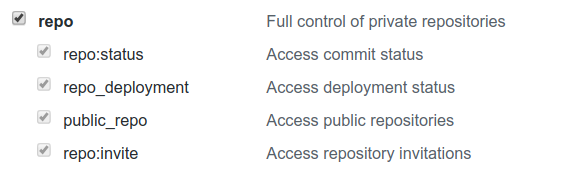
- Copy the generated token.
- Export token as an environment variable
shell export GITHUB_TOKEN=<paste_generated_token_here>
- Create OAuth token on GitHub. The following scopes for the token should be specified:
Usage
The best way to demonstrate the power of the cuk tool on a day-to-day basis with our workflow is to go through the entire workflow step by step, solving an ordinary problem of the typical git user.
Here we assume that you work with
originremote with the main branch set tomaster.
cuk clone
If you don't have the repository locally, you need to clone it. With the git
tool you would need to specify the full URL which you can get from the
repository GitHub page.
git clone [email protected]:username/project-name.git
cuk can simplify this process a bit. If you want to clone the project which is
under your GitHub username you can write:
cuk clone my-project
If this is not your personal repository then you can use clone command in the
following way:
cuk clone owner-name/project-name
cuk hop
When you want to start working on a new issue, you usually want to make sure you're using the latest version of your project. As a git user you may use the following commands:
git checkout master
git pull --rebase --prune
With cuk you can just:
cuk hop
cuk issue
Now you need to decide which issue you want to work on. You can use the cuk issue command to see the full list of all open issues. After choosing the number of the issue, let's say 42, call cuk issue 42 to see the details of that issue.
cuk new
Start your work in a new branch. According to our workflow, branch names should have the following form:
<user_login>/<issue_number>-<short_issue_description>
With git you can create a branch using the following command:
git checkout -b my-login/42-short-desc
cuk allows you to accomplish this task in an easier manner:
cuk new 42
It uses the issue title to generate a short description.
cuk commit
After finishing your work on that issue, you need to commit your changes. With git you would do the following:
git add .
git commit -m "[#42] Implement my feature
Resolves #42"
With cuk you need only to specify the text of the commit to get the same result:
cuk commit "Implement my feature"
Note that you don't need to keep in mind the current issue number. However, if you want to refresh the context about the issue, use the cuk current command.
cuk push
After committing your changes locally, you need to push them to the remote repository. It's usually a good practice to push only the current branch.
The git command for this is a little bit verbose:
git push -u origin my-login/42-short-desc
cuk allows you to save several keystrokes:
cuk push
cuk sync
After opening the pull request, some of the reviewers suggested changes that you applied as commits to the remote branch via GitHub interface. Now you need to sync your local branch with the remote one.
With git you can do the following:
git pull --rebase origin my-login/42-short-desc
However, with cuk you can just:
cuk sync
cuk fresh
While you were waiting for the second round of reviews, another pull request was merged to the master branch. Now you need to apply the new master changes to your local branch.
With git you can do the following:
git fetch origin master
git rebase origin/master
Again, with cuk you can do better:
cuk fresh
cuk fix
Now you need to make changes to your work locally according to the code review and push them to the remote repository.
git requires from you to do several steps to accomplish this simple task:
git add .
git commit -m "Fix after review"
git push origin my-login/42-short-desc
cuk helps you with this as well:
cuk fix
cuk amend
Oops, you've just realised that you have made a typo in your work! So you fixed the typo. But now you want to update the remote branch without creating a new unnecessary commit.
With git you can do the following:
git commit -a --amend --no-edit
git push origin my-login/42-short-desc --force
With cuk you can simply:
cuk amend
cuk resolve
Hooray, your PR just got merged! It's time to clean your local repository and start working on a new issue!
With git you would do the following:
git checkout master
git pull --rebase --prune
git branch -D my-login/42-short-desc
With cuk you can finish your work faster:
cuk resolve
Acknowledgement
Icons made by Iconscout from www.iconscout.com is licensed by CC 3.0 BY.
*Note that all licence references and agreements mentioned in the git-cuk README section above
are relevant to that project's source code only.




 ](LICENSE)
](LICENSE)