Popular Comparisons
README
WildBind
![]()

WildBind is a dynamic and programmable key binding framework.
Features:
- It supports X11 desktop environments.
- It binds any action to keyboard events.
- Key bindings are written in Haskell (actually, it's just a bunch of Haskell modules).
- Key bindings can be dynamic, i.e. you can use different key bindings for different active windows.
- Key bindings can be stateful, e.g. you can bind actions to sequences of keys.
WildBind started as a binding framework for number pad keys, but now it supports more generic keyboard events.
Contents
- Getting Started
- Simplest Binding
- Combine Bindings
- Dynamic Binding Based on ActiveWindow
- Binding Override by <>
- Binding Description
- Types and Modules
- Stateful Binding
- Binding for Generic Keys
- Key Event Emulation
- Binding for Key Sequences
- External Tools
- See Also
- Advanced Topics
Getting Started
We recommend stack to build and install WildBind.
- Follow the instruction in https://docs.haskellstack.org/ to install
stackcommand. Install development packages for libx11 and GTK+. In Ubuntu, you can install them by
$ sudo apt-get install libx11-dev libxss-dev libglib2.0-dev libcairo2-dev libpango1.0-dev libgtk2.0-dev libgtk2.0-devClone this repository and enter it.
$ git clone https://github.com/debug-ito/wild-bind.git $ cd wild-bindInstall
gtk2hs-buildtoolsand set the path to it (See https://wiki.haskell.org/Gtk2Hs/Installation for detail). This may take some time.$ stack --install-ghc install gtk2hs-buildtools $ export PATH="$HOME/.local/bin:$PATH"Build this repository.
$ stack build
The last command triggers a lot of downloading and building. Be patient.
Simplest Binding
Let's start with the simplest "Hello, world" binding. Save the following text as simplest.hs in the cloned Git directory.
#!/usr/bin/env stack
-- stack runghc
{-# LANGUAGE OverloadedStrings #-}
import WildBind.Task.X11
main = wildNumPad myBinding
myBinding = binds $ do
on NumCenter `run` putStrLn "Hello, world!"
This binds an action to the 5 key (NumLock disabled) on a num pad.
To activate, make it executable and run.
$ chmod a+x simplest.hs
$ ./simplest.hs
When activated, it shows an icon on the status bar.
Then hit 5 key with NumLock disabled and it shows "Hello, world!" on the console.
To deactivate the binding, right-click the icon and select "Quit" item.
If you prefer building a binary executable, use stack ghc.
$ stack ghc -- -threaded simplest.hs
$ ./simplest
Note that -threaded option is necessary.
Combine Bindings
Of course, you can bind actions to more than one keys. To do that, just repeat on statements.
#!/usr/bin/env stack
-- stack runghc --package process
{-# LANGUAGE OverloadedStrings #-}
import WildBind.Task.X11
import System.Process (spawnCommand)
main = wildNumPad myBinding
myBinding = binds $ do
on NumCenter `run` putStrLn "Hello, world!"
on NumPageUp `run` spawnCommand "firefox"
This script uses System.Process module and binds to the PageUp key an action to launch Firefox.
Or, you can combine independent bindings to get a complex binding by <> operator.
myBinding = simplestBinding <> firefoxBinding
simplestBinding = binds $ do
on NumCenter `run` putStrLn "Hello, world!"
firefoxBinding = binds $ do
on NumPageUp `run` spawnCommand "firefox"
This is possible because a Binding object is a Monoid.
Dynamic Binding Based on ActiveWindow
Now let's make our binding more interesting.
WildBind allows you to create a binding that changes dynamically according to the active window (the window having keyboard focus).
pushKey key = spawnCommand ("xdotool key " <> key) ----------------- (1)
myBinding = forFirefox <> forVLC ----------------------------------- (2)
forFirefox = whenFront isFirefox $ binds $ do ---------------------- (3)
on NumRight `run` pushKey "Ctrl+Tab" ----------------------------- (4)
on NumLeft `run` pushKey "Ctrl+Shift+Tab"
where
isFirefox active_window = winClass active_window == "Firefox" --- (5)
forVLC = whenFront isVLC $ binds $ do ------------------------------ (6)
on NumRight `run` pushKey "Ctrl+Right"
on NumLeft `run` pushKey "Ctrl+Left"
where
isVLC active_window = winClass active_window == "vlc"
The above script makes binding on → and ← keys on a num pad, but they behave differently for different applications.
First, we define a support function pushKey (1). It generates a fake keyboard input specified by the argument. For now we use an external tool called xdotool, but WildBind also supports generating keyboard input. See "Key Event Emulation" below if interested.
Then we define myBinding (2), which is combination of one for Firefox and one for VLC media player.
In the definition of forFirefox, we use whenFront function (3). whenFront function adds a condition to the binding. The binding is active only when the predicate (isFirefox, in this case) returns True. The predicate isFirefox is defined later at (5). It takes an ActiveWindow object, and checks if the active window is Firefox or not.
Binding definitions of forFirefox are just like previous examples (4). Here we bind "Right tab" action to → key and "Left tab" action to ← key. However, these bindings are enabled only when a window for Firefox is active.
Definition of forVLC is similar to forFirefox (6). This time we bind "Jump forward" action to → key and "Jump backward" action to ← key.
Using whenFront and <> functions like the above example, you can build bindings that adapt to the currently active window and Do What You Mean™.
Binding Override by <>
Binding combination operator <> prefers the right-hand binding. That is, if left-hand and right-hand bindings both bind actions to the same key, the right-hand binding wins.
This feature is often useful in combination of whenFront.
myBinding = defaultBinding <> forFirefox
defaultBinding = binds $ do
on NumRight `run` putStrLn "right is pushed."
on NumLeft `run` putStrLn "left is pushed."
forFirefox = whenFront isFirefox $ binds $ do
on NumRight `run` pushKey "Ctrl+Tab"
on NumLeft `run` pushKey "Ctrl+Shift+Tab"
where
isFirefox active_window = winClass active_window == "Firefox"
Here, defaultBinding is enabled in most cases because it doesn't have any whenFront condition. When a window for Firefox becomes active, forFirefox binding is enabled. Because forFirefox is the right-hand, it overrides bindings by defaultBinding, and provides actions specific to Firefox.
Binding Description
When you build a complex binding, sometimes you have no idea what actions are bound to which keys. To help understand behavior of a binding, you can set descriptions to bound actions using as function.
forFirefox = whenFront isFirefox $ binds $ do
on NumRight `as` "Go to right tab" `run` pushKey "Ctrl+Tab"
on NumLeft `as` "Go to left tab" `run` pushKey "Ctrl+Shift+Tab"
where
isFirefox active_window = winClass active_window == "Firefox"
Notice the as function is inserted between on and run functions.
To see the description of current binding, press "/" (divide) key on a num pad. It shows a window like this:
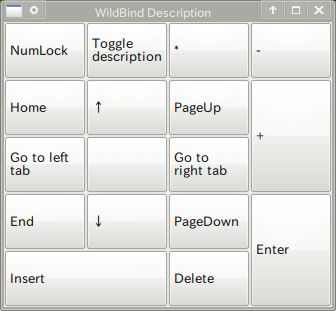
Press "/" key again to hide the window.
Types and Modules
Before entering the most complicated part of WildBind, let's introduce data types used in the previous examples.
The most important type is Binding, which is the type of myBinding.
myBinding :: Binding ActiveWindow NumPadUnlocked
The above type means that myBinding binds actions to the input key type of NumPadUnlocked, and that it changes binding based on ActiveWindow.
Binding type is defined in WildBind.Binding module. This module also defines a lot of functions to build Binding, such as binds, on, run, as and whenFront.
NumPadUnlocked is the type for keys on a num pad when NumLock is disabled. It is defined in WildBind.Input.NumPad module. NumCenter and NumLeft are its data constructors. If you want to use WildBind with NumLock enabled, use NumPadLocked.
ActiveWindow is the type for an active window. It is defined in WildBind.X11. You can inspect the window by accessor functions such as winClass.
Stateful Binding
So far, bound actions are just plain IO (), and Binding has no internal state.
myBinding :: Binding ActiveWindow NumPadUnlocked
myBinding = binds $ do
on NumCenter `run` myAction
myAction :: IO ()
myAction = putStrLn "Hello, world!"
WildBind has a built-in support for stateful keybindings. A binding object can have its own state of arbitrary type, and behave differently according to the state.
#!/usr/bin/env stack
-- stack runghc
{-# LANGUAGE OverloadedStrings #-}
import WildBind.Task.X11
main = wildNumPad myBinding
myBinding' :: Binding' Int ActiveWindow NumPadUnlocked ------------- (1)
myBinding' = binds' $ do ------------------------------------------- (2)
on NumUp `run` upAction
on NumDown `run` downAction
on NumCenter `run` centerAction
upAction, downAction, centerAction :: StateT Int IO () ------------- (3)
upAction = modify (+ 1)
downAction = modify (subtract 1)
centerAction = do
current_state <- get
liftIO $ putStrLn ("Current state is = " ++ show current_state)
myBinding :: Binding ActiveWindow NumPadUnlocked
myBinding = startFrom 0 myBinding' --------------------------------- (4)
Here, we have myBinding' of type Binding' (1). The first type argument for Binding' (in this case, Int) is the type of this binding's state. To create a Binding' we use binds' function (2) instead of binds.
When you use binds' to create a stateful binding, you have to specify stateful actions. In this case, the actions are of the type StateT Int IO () (3). Functions for StateT, such as modify, get and put, are re-exported by WildBind.Task.X11, so you can use them to write stateful actions.
Finally, you have to convert Binding' into Binding with startFrom function (4). This function gives a Binding' its initial state. In the above script, the state starts from zero.
Converting Binding' into Binding may seem that it discards the binding's state. Don't worry. The state is just hidden inside Binding. The state still exists, but it's not accessible anymore.
You can completely change keybinding based on the state of the Binding'. ifBack function is useful for that.
myBinding' :: Binding' Int ActiveWindow NumPadUnlocked
myBinding' = ifBack (>= 10) forTooBigState
$ forOtherCase
where
forTooBigState = binds' $ do
on NumCenter `run` centerAction
on NumDown `run` downAction
upBinding = binds' $ do
on NumUp `run` upAction
forOtherCase = forTooBigState <> upBinding
The above script sets upper bound to the state. If the state reaches 10, the upAction is no longer bound.
ifBack p b1 b2 creates a Binding' that chooses between b1 and b2. p is a predicate for the state of the Binding'. If p is True, b1 is enabled. Otherwise, b2 is enabled.
Binding for Generic Keys
So far we have made some bindings for number pad keys. WildBind also supports bindings for generic keys, such as Ctrl + C and Alt + F1. In this case, we cannot use the indicator window to show binding descriptions.
{-# LANGUAGE OverloadedStrings #-}
import WildBind.Binding
( Binding, binds, on, as, run
)
import WildBind.Exec (wildBind)
import WildBind.X11
( withFrontEnd, ActiveWindow, XKeyEvent,
ctrl, alt
)
import WildBind.X11.KeySym (xK_c, xK_F1)
main = withFrontEnd $ wildBind myBinding
myBinding :: Binding ActiveWindow XKeyEvent
myBinding = binds $ do
on (ctrl xK_c) `as` "Ctrl + C" `run` putStrLn "Pushed Ctrl + C"
on (alt xK_F1) `as` "Alt + F1" `run` putStrLn "Pushed Alt + F1"
Instead of wildNumPad function used so far, we use withFrontEnd and wildBind functions to implement main. withFrontEnd function creates the X11 FrontEnd object, and wildBind function combines the FrontEnd and myBinding.
This time the input key type of myBinding is XKeyEvent, which has the following three fields:
- X11 KeySym for the key. They are exported from WildBind.X11.KeySym.
- Whether the event is
pressorrelease. By default, it'spress. - Optional modifier keys such as
ctrlandalt.
The above example makes binding to Ctrl + C and Alt + F1. This means you can use WildBind for a generic key binding tool such as XBindKeys. WildBind, however, supports dynamic binding and Haskell programming.
Key Event Emulation
WildBind can emulate key events, that is, generate fake (synthetic) keyboard input events.
See WildBind.X11.Emulate module and its example for detail.
Binding for Key Sequences
The module WildBind.Seq exports some functions to build binding for key sequences. Check out the module documentation and its example for detail.
External Tools
There are some tools that are pretty useful in combination with WildBind. You can use those tools via System.Process module.
- xdotool: We have already introduced this module above. It is an automation tool for X11. It inspects windows, manipulates windows and generates keyboard/mouse events.
- xautomation: It is similar to xdotool, but it also contains a program called
visgrep.visgrepis a simple image matching tool. It searches an image for an image pattern, and returns its location. - wmctrl: It is a tool to interact with window managers for X11. It inspects and manipulates windows.
- xprop: A tool to inspect X11 windows. You can inspect
WM_CLASSproperty of a window. - boring-window-switcher: It is a pretty simple window switcher for X11. It is useful when you want to switch windows ONLY WITH YOUR NUMBER PAD.
See Also
Other tools similar to WildBind.
- XBindKeys: A famous key binding daemon. Like wild-bind-x11, it uses X11 events to capture key inputs.
- xremap: A key remapper that supports Ruby DSL. Like wild-bind-x11, it uses X11 events to capture key inputs.
- rbindkeys: Like xremap, but this uses Linux Input Subsystem to capture key inputs.
- xkeysnail: A key remmaper and binding tool that supports Python 3 DSL. It uses Linux Input Subsystem.
Advanced Topics
Advanced topics, such as wild-bind package architecture, can be found in wild-bind's package README.
Author
Toshio Ito [email protected]

